 Law Enforcement Software
Law Enforcement Software
 Law Enforcement Software
Law Enforcement Software
CrimeStar provides user agencies the ability the to enter code values which mirror or represent the values and references common to their jurisdiction. To modify the code tables you must have administrative capability. Select ‘System’ from the main menu. Then select ‘Configure’ from the ‘System’ menu. The CrimeStar configuration form will then be displayed.
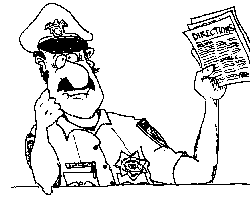
From the Configuration form select the ‘Other Codes’ page tab. All CrimeStar user definable codes are identified by the category that they belong to. On the ‘Other Codes’ page you are presented with a scrolling list of Code Type Categories’ at the top of the form. Scroll through the code categories until you identify the category of code you wish to modify. When you select a code category from the list, all the code values and their respective descriptions will appear in the list on the bottom of the Form. You can either modify the values already in the list, or you can add and delete code values using the Add and Delete buttons.
To Add a record, click the button labeled ‘Add’. A new blank record will be placed in the list of codes. At that point you can modify the blank record to reflect whatever values you desire.
To Delete a record, click on the record you wish to delete. You will see a small black arrow appear in the column just to the left of the selected record. This is the record pointer and it is used to confirm which record you are referencing. Once the record point is positioned properly, click on the button labeled ‘Delete’. It is recommended that you DON’T DELETE codes that have been used in the past but instead make them inactive.
Marking as INACTIVE, click on the record you wish to inactivate. You will see a small black arrow appear in the column just to the left of the selected record. This is the record pointer and it is used to confirm which record you are referencing. Once the record point is positioned properly, check the small INACTIVE checkbox located on the form. This will mark a record as inactive but leave it in the system. This is important so that historical record that referenced this code (even though the code is no longer valid) still has access to the code description.
Inactive codes are always hidden when creating a NEW record and are always available when working with any historical or existing record or when performing a query since those historical records MAY have referenced codes that arenow inactive.
You may note that there is no category entry for UCR codes. UCR codes are not user definable within CrimeStar. The UCR codes used by CrimeStar are derived from the published UCR codes as defined in the FBI UCR handbook. In order for the software to be able to accurately process and tabulate UCR reports these predefined codes must be used.
How the Code Tables Work
It is important to understand that CrimeStar’s code table information is maintained as a master file in the CrimeStar database. When you run CrimeStar it accesses the master code tables and copies the codes to a series of local memory arrays on the client workstation computer. This strategy reduces network activity and increases system performance. When you make a change to the ‘Master’ code table, those changes will not be reflected on the client workstation until the local code arrays are updated. Your local code tables are automatically updated every time you start the CrimeStar program. Users can also force and update by selecting ‘User" from the main menu. Then select ‘Load Edit Tables’ from the User menu.
** IMPORTANT ***
In order for the local code tables to be updated the load process must be able to obtain exclusive access to the edit tables. Therefore, before selecting the ‘Load Edit Tables’ option make sure that all CrimeStar forms are closed. Failure to close any open forms before loading edit tables may result in the local edit tables not being properly updated!