 Law Enforcement Software
Law Enforcement Software
 Law Enforcement Software
Law Enforcement Software
Throughout CrimeStar there are many modules where a single ‘base’ data record has many associated or related records that must be ‘linked’ to the base record. This circumstance means that CrimeStar relate many different computer data records from different database tables together to create a single module record.
To accomplish this CrimeStar utilizes a grid style ‘Linked List’ control shown below. This control is used throughout the entire program regardless of the module or data that must displayed. In the example shown below there are three (3) data columns in the grid that are labeled ‘Date’, ’Time’ and ‘Officer’. While the number of data columns shown in this control and their respective labels may vary the basic functionality of the control remains the same.
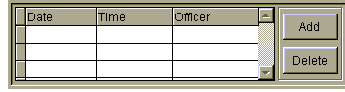
In almost all circumstances the data shown in this control is read-only and can not be modified. It is simply used to select associated data records. This control is almost never used alone. It is usually on a form or page with many other data fields. By scrolling through the records on this grid and selecting the record that you wish to work with, the other data fields on the page will change to show the data associated with the record selected. This allows a single form or page to be used to quickly and easily work with many different but related records. This control is not only used to select linked or related data records, it is also used to Add or Delete these related data records from the base document.
To Select a record simply use the arrows located on the right side of the grid to scroll up or down in the list. When the record you wish to select is visible click on any column in the row that represents the desired record. When a record is selected you will see a black ‘record pointer’ appear in the gray column on the far left side of the grid.
To Add a related record click on the ‘Add’ button. This will create a new, blank record with only the appropriate default field values completed. Once you have done this simply complete the rest of the necessary data fields on the form or page. As you complete the entry of information in the data fields referenced by the grid column labels you will see the grid column values updated automatically.
To Delete a related record you simply select the record that you wish to delete and click on the ‘Delete’ button. You will likely then be prompted with a confirmation dialog box that will require you to confirm the delete action. If this confirmation dialog is presented and the delete is confirmed the record will be deleted and removed from the grid list.