 Law Enforcement Software
Law Enforcement Software
 Law Enforcement Software
Law Enforcement Software
The status monitor page (Display Panel #3) shows a snapshot of the CAD status monitor as of a specific time indicated at the top of the status monitor page display. The status monitor page can show or hide both units and events and can be filtered to show only specific units or events as desired. This page can also be scrolled up/down to show more data if the size of the message return is larger than what will fit in the viewable area of the display. The MDC Controller can be configured to automatically broadcast status monitor updates at regular predefined intervals and the MDC workstation can specifically request a status monitor REQUERY to refresh the status monitor display with current information.
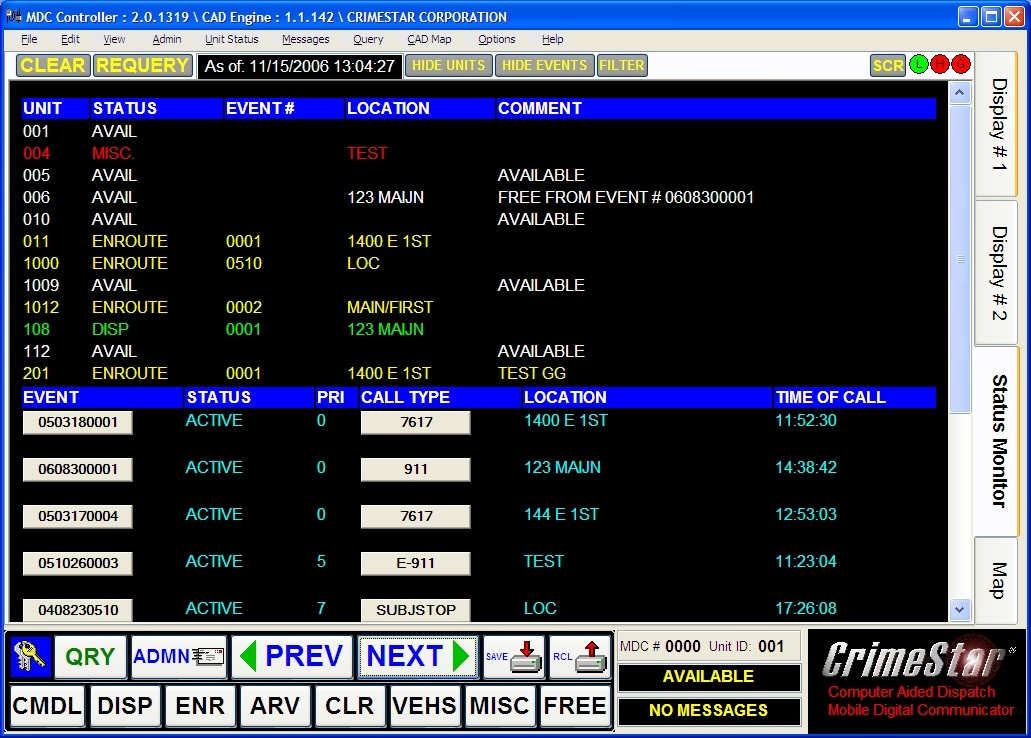
( Status Monitor shown with optional “Hyperlinks as Buttons” turned ON )
The font size and colors used on the MDC Status Monitor page are determined based on how the HTML style sheet has been configured.
The MDC status monitor contains two hyperlinks for each event. The first hyperlink is on the far left side of the display and is associated with the “Event #” field. Clicking on this hyperlink will query the MDC controller and return a copy of that event. The next hyperlink is in the event call type column. Clicking on this hyperlink will activate a large confirmation dialog to dispatch/attach you to that event. Once activated, the user will have 10 seconds to confirm the action. Failure to confirm the action within 10 seconds will cause the confirmation dialog to timeout and no dispatch/attach action is taken.
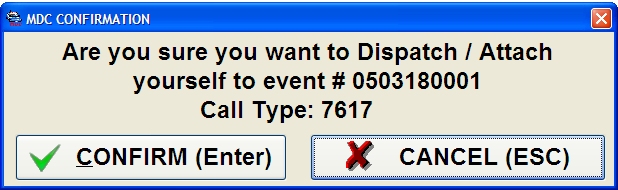
• Status Monitor Configuration / Appearance
The font size and color attributes of the text status monitor can be altered by modifying the following html style sheet properties via the “mdcdefault.html” file. Color attributes are saved as 6 digit RGB hex values (EXAMPE: #000000=BLACK, #FF0000=RED, #00FF00=GREEN, #0000FF=BLUE, #FFFF00=YELLOW). The following represents the default values as found in the mdcdefault.html file used in DAYMODE.
|
tr.UNIT_MISC |
{ color: #FF0000; font-size: 14pt; vertical-align: top; font-family:Arial } |
|
tr.UNIT_AVAILABLE |
{ color: #FFFFFF; font-size: 14pt; vertical-align: top; font-family:Arial } |
|
tr.UNIT_ARRIVED |
{ color: #00FFFF; font-size: 14pt; vertical-align: top; font-family:Arial } |
|
tr.UNIT_DISPATCHED |
{ color: #00FF00; font-size: 14pt; vertical-align: top; font-family:Arial } |
|
tr.UNIT_ENROUTE |
{ color: #FFFF00; font-size: 14pt; vertical-align: top; font-family:Arial } |
|
tr.UNIT_TRANSPORT |
{ color: #FFFF00; font-size: 14pt; vertical-align: top; font-family:Arial } |
|
tr.UNIT_RADIOLOG |
{ color: #FFFFFF; font-size: 14pt; vertical-align: top; font-family:Arial } |
|
tr.UNIT_FREE |
{ color: #FFFFFF; font-size: 14pt; vertical-align: top; font-family:Arial } |
|
tr.UNIT_CLEAR |
{ color: #FFFFFF; font-size: 14pt; vertical-align: top; font-family:Arial } |
|
tr.EVENT_PENDING |
{ color: #FFFFFF; font-size: 14pt; vertical-align: top; font-family:Arial } |
|
tr.EVENT_ACTIVE |
{ color: #00FFFF; font-size: 14pt; vertical-align: top; font-family:Arial } |
|
tr.EVENT_COMPLETE |
{ color: #00FF00; font-size: 14pt; vertical-align: top; font-family:Arial } |
|
tr.UNIT_HEADER |
{ color: #FFFFFF; font-size: 14pt; font-family:Arial; font-weight:bold; background-color:#0000FF } |
|
tr.EVENT_HEADER |
{ color: #FFFFFF; font-size: 14pt; font-family:Arial; font-weight:bold; background-color:#0000FF } |
|
tr.WT |
{ color: #FFFFFF; font-size: 14pt; vertical-align: top; font-family:Arial } |
|
a.EVENT_PENDING |
{ color: #FFFFFF } |
|
a.EVENT_ACTIVE |
{ color: #00FFFF } |
|
a.EVENT_COMPLETE |
{ color: #00FF00 } |
|
a.UNIT_MISC |
{ color: #FF0000 } |
|
a.UNIT_AVAILABLE |
{ color: #FFFFFF } |
|
a.UNIT_ARRIVED |
{ color: #00FFFF } |
|
a.UNIT_DISPATCHED |
{ color: #00FF00 } |
|
a.UNIT_ENROUTE |
{ color: #FFFF00 } |
|
a.UNIT_TRANSPORT |
{ color: #FFFF00 } |
|
a.UNIT_RADIOLOG |
{ color: #FFFFFF } |
|
a.UNIT_FREE |
{ color: #FFFFFF } |
|
a.UNIT_CLEAR |
{ color: #FFFFFF } |
For more information on HTML Hex Color values, refer to an HTML editor, or any number of references freely available about formatting HTML text. Once the mdcdefault.html file has been configured with the parameters and options desired, the file can be manually copied from workstation computer to workstation computer to replicate the HTML configuration.