 Law Enforcement Software
Law Enforcement Software
 Law Enforcement Software
Law Enforcement Software
Status Monitor Code: A
To place your unit on a vehicle stop via the MDC, click the “VEHS” (ALT-V) command button. You will be prompted with a dialog screen to provide a license plate, state, location and comment. The Unit # field will be pre-filled with your log-in unit id. In order to place a unit on a vehicle stop the unit must be in an available status. Click the Transmit Button (Alt-T) to send the miscellaneous status unit transaction request to the MDC controller.
* It is strongly recommended that for officer safety reasons, units ALWAYS advise dispatch of vehicle stops via voice radio instead of or in addition to using the MDC. It is important that other units who may not be monitoring their computer know of your activity.
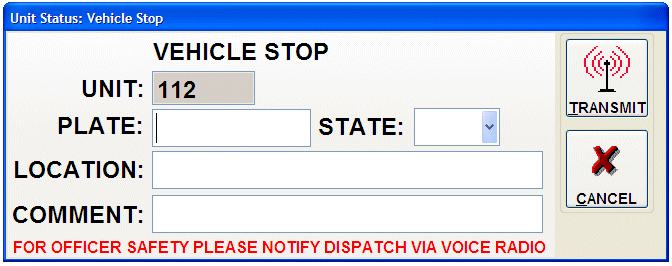
When the MDC Controller receives and processes your transaction, the Unit Status window will change to: “ARRIVE:” + Event # and your new unit status will be represented on the status monitor window the next time the data on that windows refreshes.
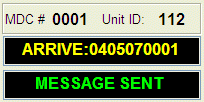
The license plate state code used on the vehicle stop command form is selected from a list of pre-defined or authorized codes downloaded from the Crimestar RMS/CAD database via the MDC controller. To load or re-load the codes used by the MDC, select Load Edit Code Tables from the Options pad of the main program menu.
* If the MDC Workstation has an active GPS connection the MDC software will attempt to pre-fill the Location field with an address based upon the GPS Latitude and Longitude coordinates.