 Law Enforcement Software
Law Enforcement Software
 Law Enforcement Software
Law Enforcement Software
The Crimestar Web Interface (CWI) can be configured to connect to and pass transaction messages to/from the Crimestar Message Switch Gateway (MSG) so that state CJIS transaction can be performed via the CWI. The setup is not complicated but there are a few steps and this help topic will outline how to do it.
Because web applications are stateless transactions of any sort are always initiated by a specific user action via the web browser. For this reason the CWI and MSG communicate with each other via transaction files on disk. This allows queries to be passed from the CWI to the MSG and responses from the state that are received by the MSG to be passed back to the CWI for users to retrieve when they are ready. There are several files that need to be shared between the CWI and MSG application as follows:
MSG .XML Definition files
The MSG application uses a series of XML definition files for form and message formatting. These files are stored in the \tables sub-folder where the MSG application is installed. Usually \Crimestar\Tables. The CWI application will need access to these files as well so the first thing we must do is either provide the CWI with copies of these files or tell the CWI application the path to follow to find the MSG XML definition files. Copying the .xml files is easy but if changes are ever made to those files it is important to make sure that updated copies are distributed. To files needed are:
csmsload.xml
csmstbl.xml
Either place a copy of these files in the \cwi\deploy folder (this is the folder where the cwi.exe program file resides) or define the path to these files by setting the CJISMSGXMLPath= entry in the cwi.ini file so that the entry contains a path where the MSG .XML files can be located.
CWI & MSG File Exchange Folder
In order for the CWI and MSG applications to communicate they must each know the location of a common folder where transaction files can be exchanged. In the CWI.INI file create or update th CJISMSGExchange= entry to point to a folder location where Query transaction files can be placed and CJIS Returns can be read. (* NOTE: DO NOT USE THE \CWI\DEPLOY\TEMP folder as that is used for other purposes) The CWI application will automatically create two (2) sub-folders called \Query and \Returns. If the CJISMSGExchange= entry in the CWI.INI file does not exist or is blank the CWI application will, by default, create and use the \Crimestar\cwi sub-folders of the Windows temp folder for the current user.
Example of the Default Path: C:\Users\USERNAME\AppData\Local\Temp\crimestar\cwi
If the CWI application and the MSG Application are running on the same physical computer this default value should work just fine. If not then you probably want to define a different location. On the MSG side, click the Configuration button and set the path for "CWI Files" so that the MSG is referencing the same folder (Local or network) that the CWI program is referencing.

With both the CWI and MSG referencing the same CJIS Message Exchange folder the \Query and \Returns sub-folders will be used to pass transaction files between the two applications.
When a user submits a CJIS transaction via the CWI web browser interface, the CWI process server will create a Query transaction file and place it into the \Query folder for delivery to the MSG application. The MSG application will immediately detect, read then delete the query transaction file. The MSG application with process the file contents to assemble a transaction query to be submitted to the state. When a response message received from the state the MSG application will place the return message into a sub-folder of the \Returns folder where that sub-folder is specific to the user who submitted the query. At that point the user who submitted the query can, via the web browser, retrieve the awaiting message(s) for display.
Enabling MAC/Mnemonics for CWI Access
Now that the CWI knows how to define and format CJIS forms and knows where to go to exchange files with the MSG application we need to tell the MSG application how to handle transaction requests received from a CWI user. In most environments Mnemonics are assigned to a specific MAC Address and each MAC Address defines a specific physical computer. When users interact via web enabled devices it isn't always possible to know the MAC Address of the device being used as that information is not readily available via a web browser. So we need to define which MAC/Mnemonic devices that are defined in the MSG "Authorized Device" table will be used for CWI transactions.
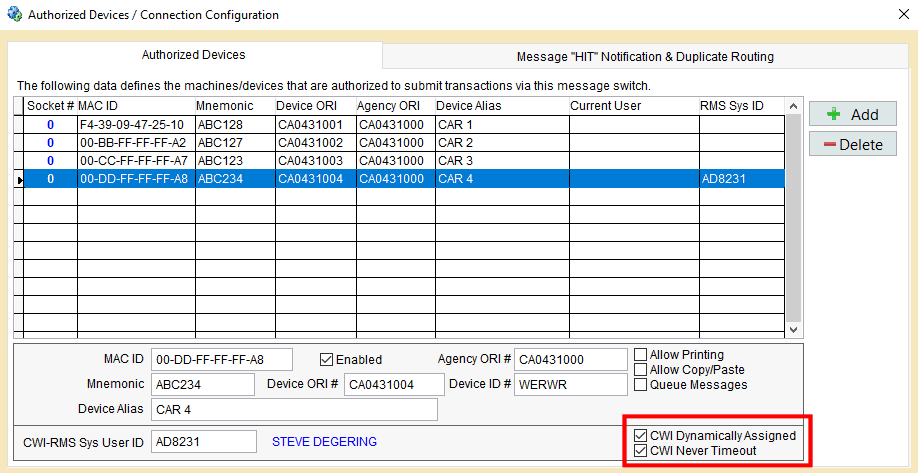
This is accomplished by selecting the MAC ID/Mnemonic and checking the "CWI Dynamically Assigned" checkbox.
When a USER logs in to the CWI they are authenticated via the Crimestar RMS security system. Each user within RMS security has a "Sys User ID" which uniquely identifies that user within the system. This is the value that is recorded in all audit logs etc. throughout Crimestar RMS. This Sys User ID value is passed to MSG by the CWI as part of each Query Transaction. When a CWI transaction arrives the MSG will scan the Authorized Device table looking for a MAC/Mnemonic that is "CWI Dynamically Assigned" and where the CWI-RMS Sys User ID has been set to that specific user. If no record is found, the MSG will assign that Sys User ID to any available MAC/Mnemonic not already assigned. These dynamic assignments are temporarily used for the transaction then they time-out and are released. If you wish to assign a specific MAC?Mnemonic to a specific Sys User ID you can do that manually and check the "CWI Never Timeout" option so that specific MAC/Mnemonic is permanently assigned to that Sys User ID.
Next you need to link the CWI-RMS Sys User ID to a valid CJIS Login ID in the MSG Authorized Users table and make sure that the linked CJIS Login ID is authorized for CWI Transactionsby checking the "Allow CWI Access" option for that specific CJIS Login ID.
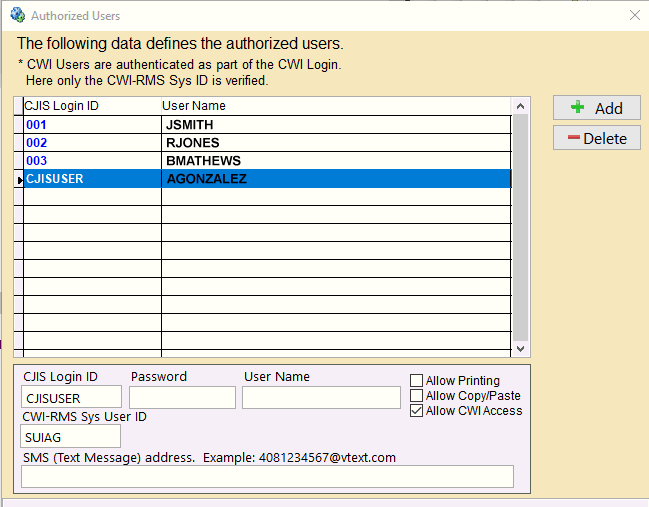 .
.
With the proper MSG Security setting in place, when a transaction arrives from a CWI user the user is cross referenced in the Authorized Users table to ensure that CWI Access is allowed. Then the appropriate Device (MAC/Mnemonic) is identified or assigned and the transaction is processed and sent to the state. When CJIS message returns arrive they are processed, formatted and placed back in the user specific sub-folder within the \CWI\Returns folder so that the user can retreive them via the CWI user Interface.