Enroute a Unit
Status Monitor Code: EN
Enrouting a Unit serves to record the date and time that the unit has begun physically responding to an event. Recording an enroute time can be a critical component of calculating unit travel time. Before a unit can be placed enroute to an event, the event record must exist, the unit must be in service and in either an available (AV) status or a dispatched (D) status on the same event. You can enroute a unit using any one of the following 5 methods:
If the unit has already been dispatched on the event:
-
Select the appropriate unit and click the ‘Enroute’ command button on the CAD Control Panel.
-
Drag and drop the unit from the unit status monitor to the ‘Enroute’ command button on the CAD Control Panel.
-
Drag and drop the unit from the CAD map status monitor to the ‘Enroute’ command button on the CAD Control Panel.
-
Right mouse click on the unit from the unit status monitor and select ‘Enroute’ from the popup menu.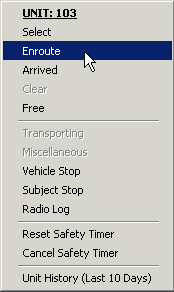 >>>>>>
>>>>>>
-
Type the following period-delimited command line syntax: EN.UNITID.EVENTNO.COMMENT
If the unit has not already been dispatched on the event:
-
Select the appropriate event, select the appropriate unit, and click the ‘Enroute’ command button on the CAD Control Panel.
-
Right mouse click on the unit from the unit status monitor and select ‘Enroute’ from the popup menu.
-
Type the following period-delimited command line syntax: EN.UNITID.EVENTNO.COMMENT
While some would suggest that you should not be able to enroute a unit unless it has already been dispatched to an event, it is quite common for units that have not been dispatched to a call, but have audibly heard the call information over the radio, to advise dispatch they are enroute. In such cases forcing the dispatcher to first dispatch the unit, then enroute the unit is inefficient. When enrouting a unit that has not been dispatched, the system will automatically handle the dispatch transaction for the dispatcher.
Enrouting a unit on an event that has a “Pending” or “Complete” status will change the event status to “Active”. Additionally, if the event’s safety timer has expired enrouting a unit to the event will reset the timer.
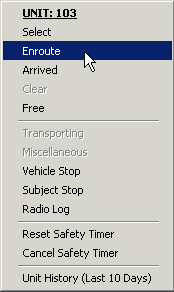 >>>>>>
>>>>>>