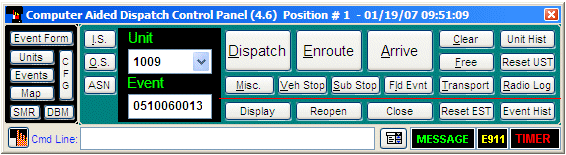CAD Control
Panel
The control
panel window is a central point of control for the CAD system. While there
are various shortcuts to commands inherent to the program, the control
panel is where every CAD command can be executed. CAD commands or actions
are performed using either units or events (or both). In order to take
an action against either a unit or event, it must first be “selected”.
The process of selecting is simple. On the Control Panel, there is a field
labeled “Unit” and a field labeled “Event”. When the unit field displays
the value of a particular unit id, that unit is regarded as being selected.
Likewise, when the event field displays a certain event #, that event
is regarded as selected. Units can be selected from a drop down list of
unit resources that have been configured into your system code tables.
The units that appear in this drop down list represent your complete list
of configured resources and not just those that are currently on duty
or “In Service”(IS). Events can be selected by entering the event number
directly into the event field. Units and Events can also be selected via
drag & drop operations and via status monitor menus, which will be
discussed later.
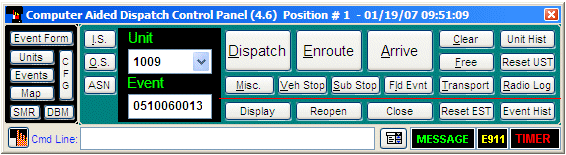
The Event number format consists of a 10-digit number. The format for that
number is as follows: Digits 1-6 represents the date in Year-Month-Day
format, followed by a 4-digit sequence number. In the illustration above
the event number is ‘0510060013’. This represents the year 2005 (05),
the month of November (10), the 6th day (06) and the 13th event (0013)
to have been documented on that day.
Once a unit
and/or event is selected actions may be taken relating to them. Example:
once a unit and event are selected, you may dispatch that unit to that
event by clicking the Dispatch button. Once the unit has been dispatched,
you may place that unit Enroute by clicking the Enroute button. These
commands and the various ways you can use them will be discussed later
in this document.
Due to the
critical nature of the CAD command window, this window will always remain
“on top” positioned on top of other open windows.