 Law Enforcement Software
Law Enforcement Software
 Law Enforcement Software
Law Enforcement Software
As was mentioned in the MDC Console Overview, when the MDC receives a message, it will display a flashing green “MESSAGE WAITING” indicator and sound an audible tone. Clicking the NEXT button will retrieve that message from the message queue and display it on the either Message Panel #1 or #2 depending upon which one is active. If neither panel is active, the message will be displayed on Panel #1. When the message waiting queue contains multiple messages they will be displayed in the order in which they were received.
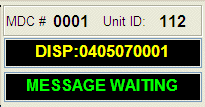
When a high priority message is received by the MDC software, it will display a flashing red “PRIORITY MESSAGE” indicator and sound an audible alert tone. High priority messages are always placed in the front of the waiting message queue and will be displayed before any other waiting messages regardless of the order in which the messages were received. An example of a PRIORITY MESSAGE would be the receipt of a digital dispatch message to any CAD event with an event priority of zero (0) or one (1). Remember that in the CAD environment high priority message have low numbers and low priority messages have high numbers. Thus the highest priority message in CAD is zero ( 0 ) and the lowest priority message in CAD is a nine (9).
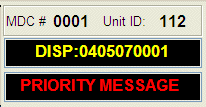
* The Alert Tone is generated via the mdc_alert.wav sound file. You can change the alert tone to whatever you want by replacing the .wav file distributed with the software, to a new .wav file of your choice. Just make sure the name of the .wav file does not change.
In addition to priority message delivery, the MDC controller can flag messages so that the user is made aware that some kind of “cautionary condition” exists. A message can be flagged with a cautionary condition for a variety of reasons, including Crimestar Master Name Record (MNI) caution flags, warrants or a special keyword match. When a message is flagged as a cautionary message it will always be delivered to the MDC workstation as a priority message. In addition to priority delivery, when the message is first displayed the MDC software will display a large red cautionary dialog form to make the user aware of a cautionary condition. This dialog form is ONLY displayed when the cautionary message is initially retrieved from the waiting message queue. Returning to this message within the circular displayed message queue via the PREVious message command will not reactivate the cautionary dialog.
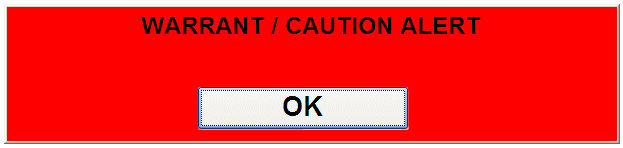
When the last message in the waiting message queue has been displayed the software will indicate that no more messages are waiting to be displayed.
