 Law Enforcement Software
Law Enforcement Software
 Law Enforcement Software
Law Enforcement Software
Status Monitor Code: D
To Dispatch your unit to an EVENT via the MDC, click the “DISP” (ALT-D) command button. When you do, you will be prompted with a dialog screen to specify the Event # and an optional comment. The Unit # field will be pre-filled with your log-in unit id and is not editable. Provide an event # to be dispatched or attached to, the click the Transmit Button (Alt-T) to send the dispatch transaction request to the MDC controller.
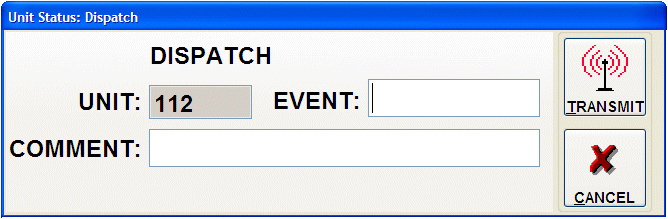
When the MDC Controller receives and processes your transaction, it will return a confirmation unit status message. When the MDC workstation receives this confirmation from the controller, the Unit Status window will change to: “DISP:”+Event # and your new unit status will be represented on the status monitor window the next time the data on that windows refreshes. The example illustration below shows unit 112 logged on to MDC #1 (ADDRESS=1) and indicates that the unit is in a DISPATCH status attached to event #0405070001.

The Mobile Digital Communicator system follows the same basic logic and business rules as does, Crimestar CAD. Before a unit can be dispatched to an event, the unit must be in an AVAILABLE status. Any attempt to dispatch a unit that is not in an available status will result in an error message being returned.
If a unit is not currently in an AVAILABLE status and it is necessary to dispatch a unit to a different event, the unit should first be FREE’d using the free command.