 Law Enforcement Software
Law Enforcement Software
 Law Enforcement Software
Law Enforcement Software
Status Monitor Code: AV
To clear your unit from an EVENT via the MDC, click the “CLR” (ALT-C) command button. You will be prompted with a dialog screen to provide a disposition and an optional comment. The Unit # field will be pre-filled with your log-in unit id. In order to clear an Event the unit must already be arrived. If the unit is not already arrived, use the FREE command rather than the clear command. When clearing an event, you must provide a disposition code. You may also optionally provide a comment. Click the Transmit Button (Alt-T) to send the clear unit transaction request to the MDC controller.
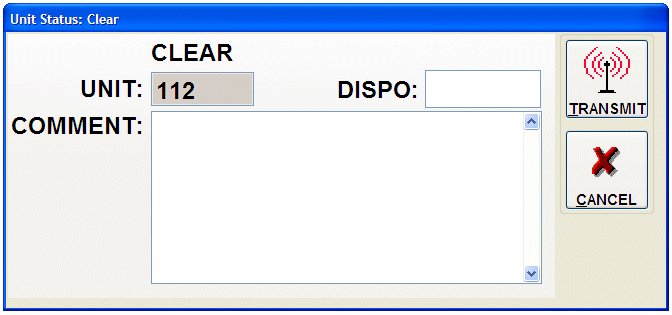
When the MDC Controller receives and processes your transaction, it will return a confirmation unit status message. When the MDC workstation receives this confirmation from the controller, the Unit Status window will change to: “AVAILABLE” and your new unit status will be represented on the status monitor window the next time the data on that windows refreshes. The example illustration below shows unit 112 logged on to MDC #1 (ADDRESS=1) and indicates that the unit is in an AVAILABLE status.
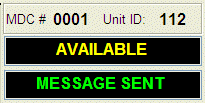
The disposition code used on the clear unit form is selected from a list of pre-defined or authorized codes downloaded from the Crimestar RMS/CAD database via the MDC controller. To load or re-load the codes used by the MDC, issue the LOADEDITCODES command from the MDC command line. See Appendix: “C” for more information about command line syntax.
When clearing from an event, a disposition code is required. Disposition related comments are optional.